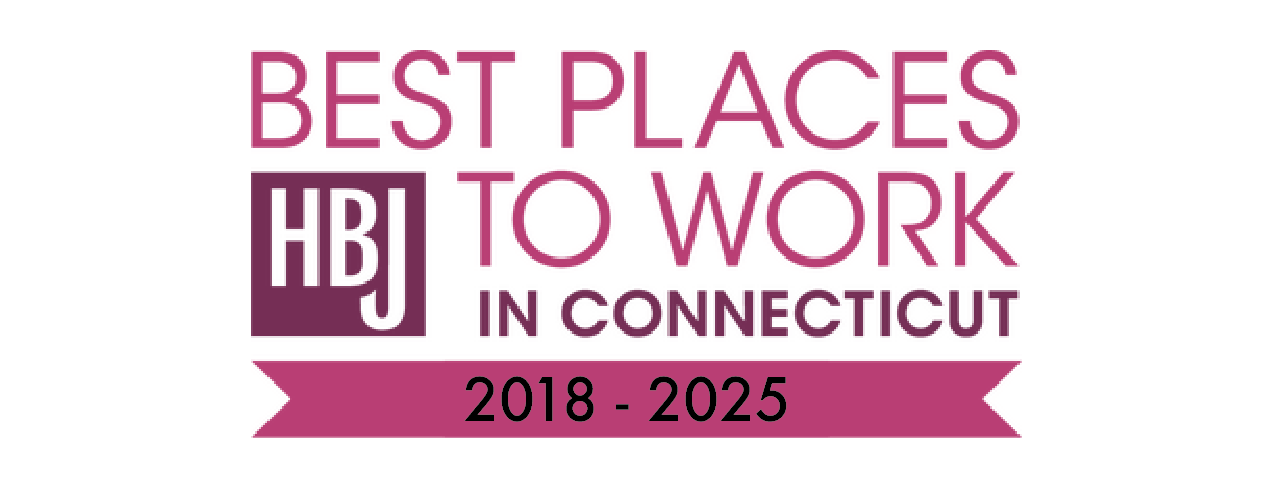Improve & Optimize WiFi Roaming
This article aims to explain how to improve device WiFi roaming and understanding what Signal-to-Noise Ratio (SNR) is. While this article is primarily written for Extreme Networks WiFi, the definitions and explanation can be applied to all WiFi solutions.
Radio Profiles:
'Radio Profiles' are configuration settings that are applied for each WiFi band (2.4Ghz, 5Ghz, WiFi 6..etc). A radio profile for each band is assigned to the Access Point(s) either manually or by utilizing a 'Device Template'
When and Why to Configure Radio Profiles:
While there are default templates of radio profiles available, they are still only templates or starting points. We strongly recommend creating new profiles specific to each environment. Furthermore, it may make sense to create radio profiles for each distinct building to optimize WiFi performance in each location. Radio profiles are not only where you will improve or optimize roaming, but it is also where you will set band steering, client or radio load balancing, among other settings. Radio Profiles should be created for each location (different buildings) or for areas of a building that have different characteristics in the construction materials, building layout, or use of the space. For example, in a private school or manufacturing setting, there may be a portion of the building that is more densely populated with access points due to construction materials like concrete block walls, or in a school setting to ensure every classroom has complete coverage and reliable connectivity. By creating a new radio profile for each different style of deployment, you can configure the access point radios to be designed for specific spaces and deployment types.
Calculating SNR:
Signal-to-Noise Ratio (SNR) is a calculation of the difference between the received signal strength and the noise floor. As an example below, I am connected to 2.4Ghz with a signal strength of -65 dBm and the noise floor is -90dBm. The difference of these two numbers is 25. Therefore, the SNR is 25.
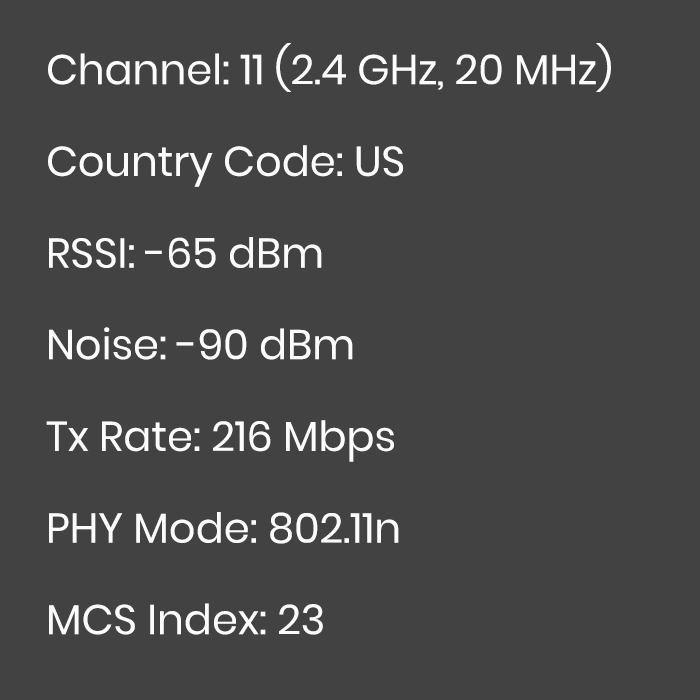
The image below further visualizes this calculation. The larger the SNR, the better the performance and experience for the connecting device.
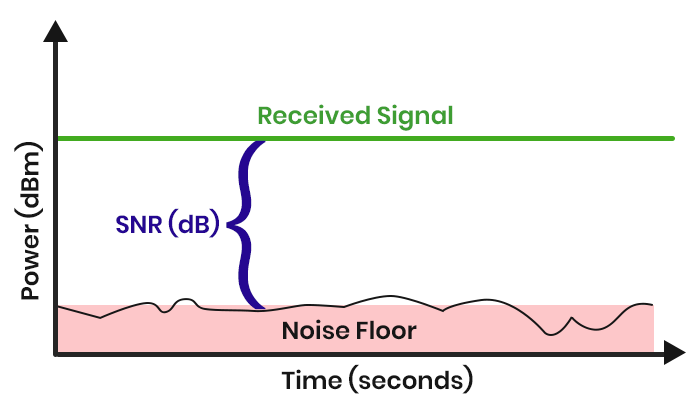
When WiFi is not optimized to enable efficient roaming, you end up with devices that are connected to access points that are too far away. Often you'll hear complaints of "why is my WiFi so slow when there is an access point above my head?". The answer is because the device has not roamed to the AP above your head…it's is likely still connected to one down the hall. It's not the fault of the access point or the WiFi solution…but we can help it.
What value is considered 'good SNR'?
This is not a short answer as it depends on what your intended use will be for the WiFi - what types of devices will be connecting to it. What do they require?
That said, for typical general use of WiFi with standard laptops and tablets, 25 and higher is ideal for the best performance. An SNR value of 15-24 is alright, but not great. It will work, but the lower that number is, the worse the performance will be. For anything under 15, you should consider it not working and so you either need to add more access points, or adjust the ones you have to cover the required area.
Also worth noting is just like your signal may fluctuate as you move within a space, your SNR value too will go up and down. If you have interference that is sporadic in that it only happens at certain times or when the source is turned on, your value will change. If this becomes a problem, you will either need to address the interference or mitigate it by deploying more access points.
How do you improve WiFi roaming?
To improve WiFi roaming on Extreme Network's WiFi, there is a setting in each radio profile called 'Weak Signal Probe Request Suppression'. The default value is 15dB. By increasing that number to a higher value, the result is that the access points will push, or 'encourage' the connected device to find a closer access point/better connection when the device falls below the threshold defined in this setting. For instance, setting this to 28dB means that any connecting device needs to have an SNR value of 28dB or better which effectively forces the connected device to roam to find a better/closer access point.
Remember, every connecting device has its own thresholds set by the manufacturer or device driver software that effects when the device tries to find a better connection. This is NOT the job or function of the access point. However, by leveraging this configuration you can help push devices to roam more quickly.
Caution: If you set the threshold too high, you may reduce the 'service area' for the access point. This means a device that would normally be able to connect at a distance (within a typical range of the WiFi) may no longer be able to connect to the WiFi since you reduced the accepted quality of the connection.
WE ARE PROUD TO BE
More Recent News